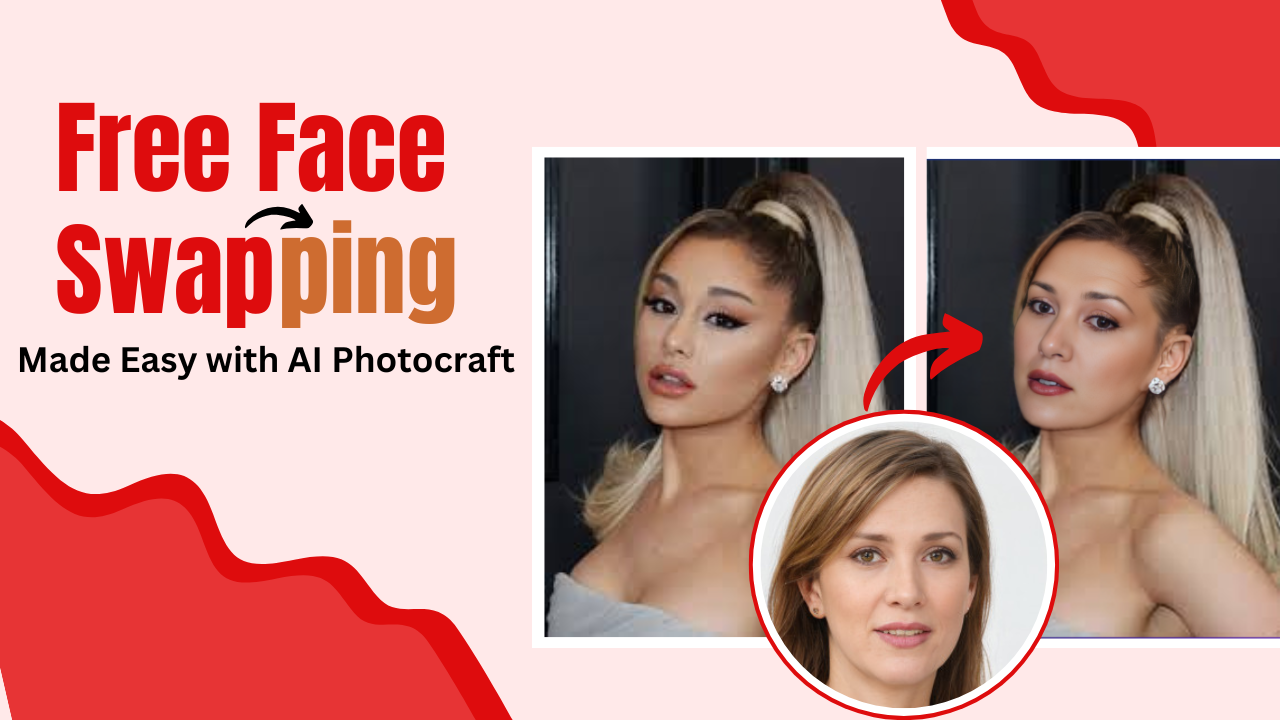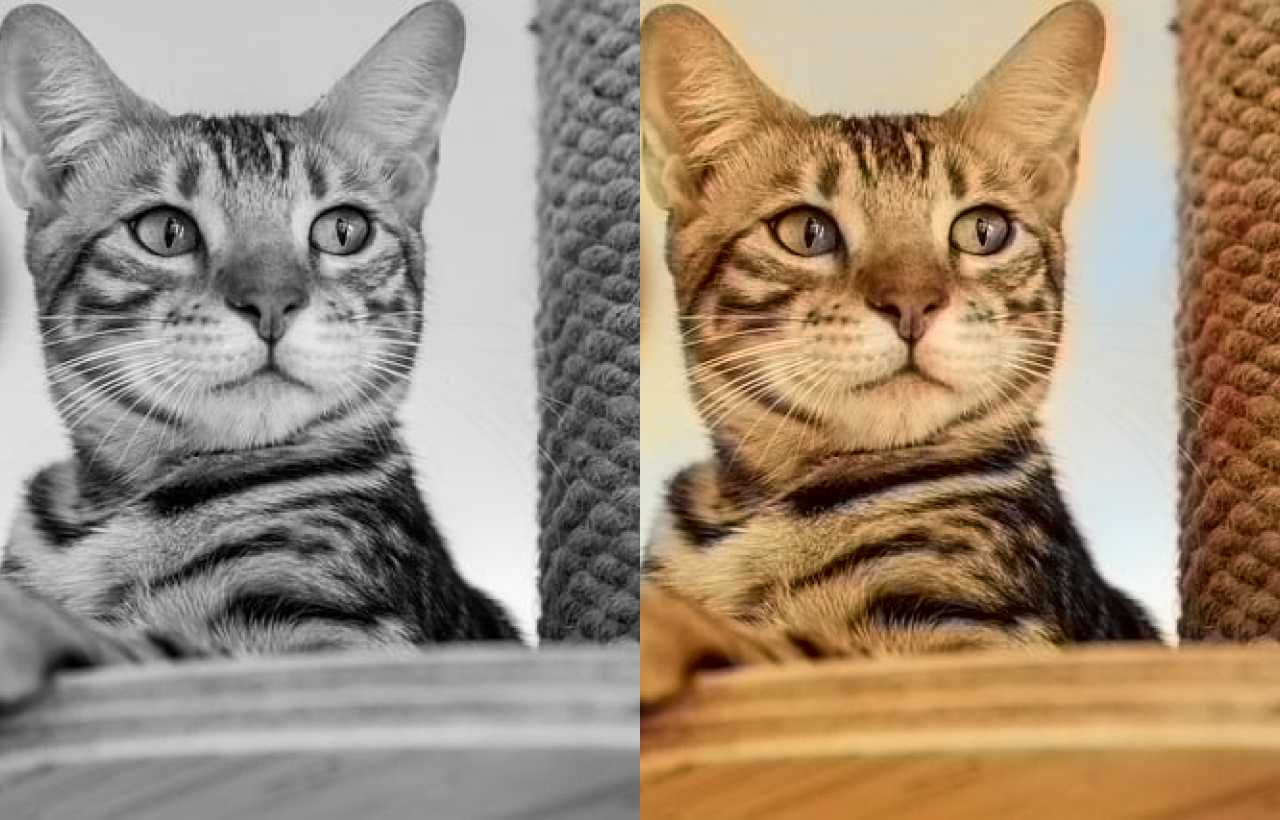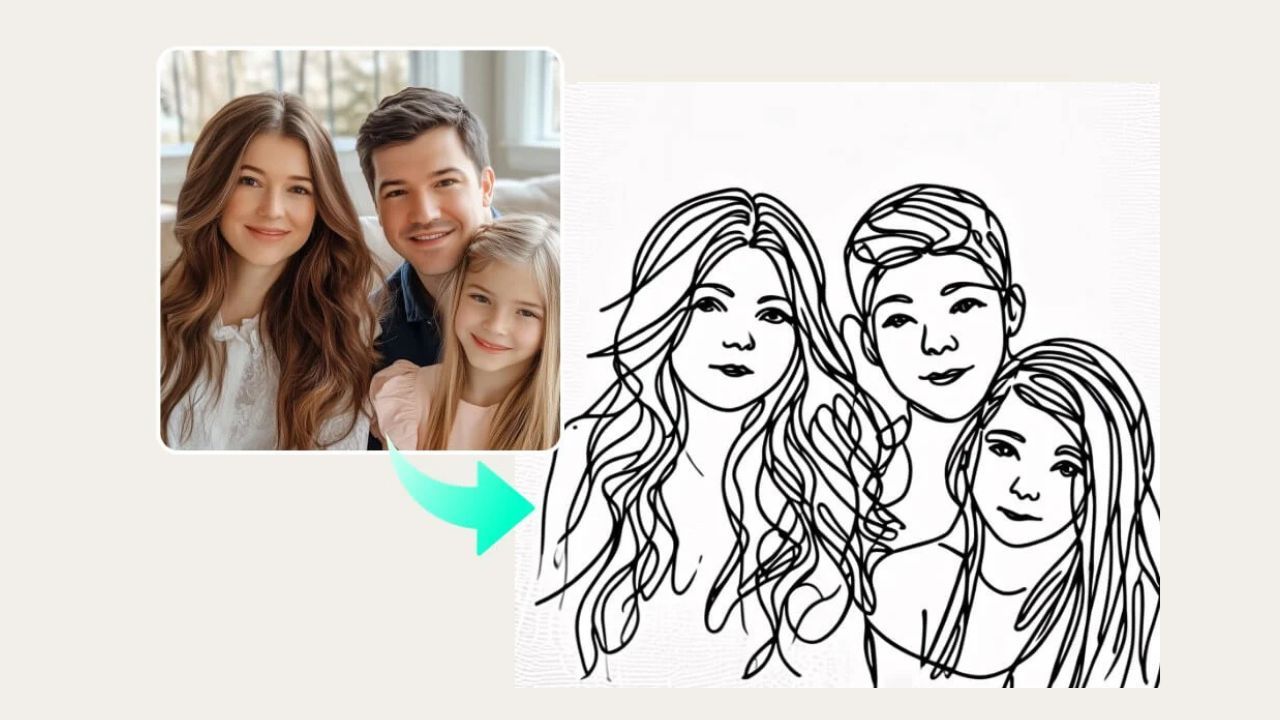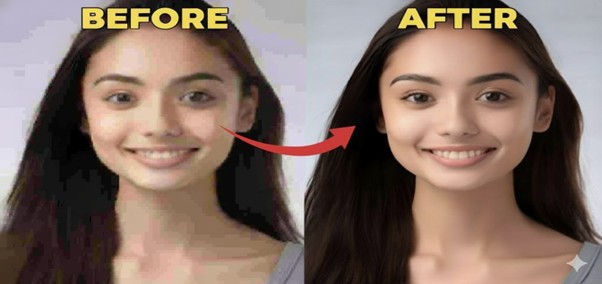The Ultimate Guide to Digitizing Photos in 2024
Published: Nov 26, 2024
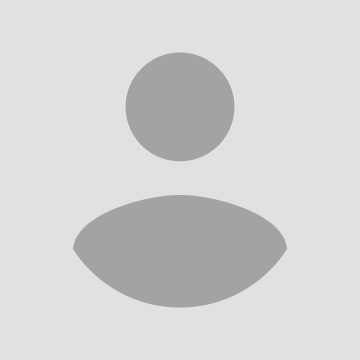
Shila Bastola
Content Writer @ Nep Tech Pal Pvt. Ltd.
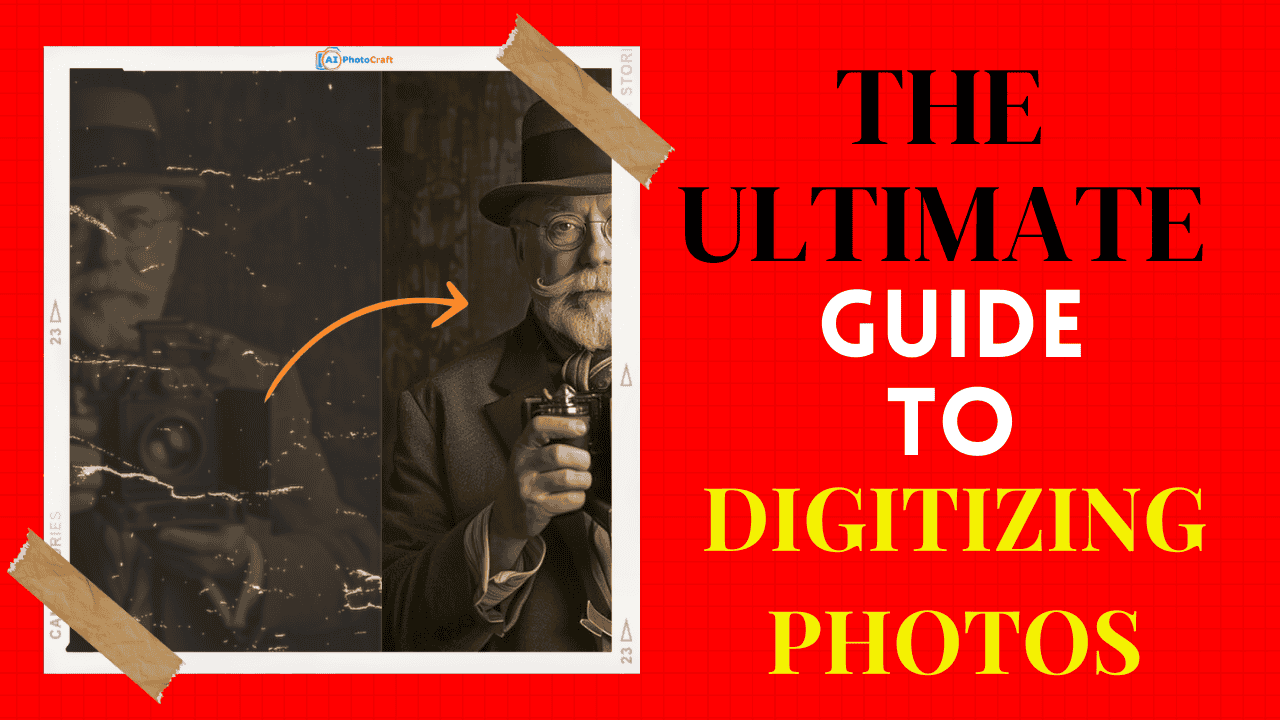
Memory preservation is now simpler and more accessible than ever in the digital age. Old photographs are priceless because they capture memorable moments that should be preserved forever. Physical photographs, on the other hand, are at risk to loss, fading, and damage. The best way to save these memories for future generations is to digitize your photos. From tools and techniques to best practices, we will cover everything you need to know about photo digitization in 2024 in this guide.
Why Digitizing Photos Is Important
Digitizing your photos guarantees that future generations will be able to easily access and preserve your memories. Physical images are vulnerable to:
- Fading: Exposure to light and air can cause colors to fade.
- Damage: Photos can be torn, stained, or affected by humidity.
- Loss: Fires, floods, or misplacement can result in permanent loss.
Digital files offer a means of preserving these memories, enabling you to:
- Easily arrange your photos.
- Share memories instantly with family and friends.
- Easily create slideshows and photo books.
Types of Photos You Can Digitize
Digitalization is possible for almost any kind of photo, including:
- Printed pictures (both black and white and color)
- Polaroids
- Photo negatives
- Slides
- Large portraits and albums
Essential Tools for Digitizing Photos
To digitize photos, you’ll need the following:
- Photo scanner: A flatbed or specialized photo scanner.
- Computer or smartphone: For storing and editing digital images.
- Photo editing software: To enhance and restore images.
- AI Tools: AI tools are essential for digitizing
Preparing Your Photos for Digitization
Before scanning, prepare your photos by:
- Cleaning them with a soft, lint-free cloth.
- Organizing them by date, event, or theme.
- Removing dust, fingerprints, and other particles
- Putting curled photos under a heavy book for a few days.
Top Photo Scanners for 2024
1. Epson Perfection V850 Pro
An outstanding resolution and color accuracy professional-grade scanner that is ideal for restoring and archiving slides, negatives, and photographs.
Best For: Professional archive and high-resolution scanning
Resolution: Up to 6400 DPI
Features:
system with two lenses for best quality.
manages printed photographs, slides, and negatives.
Advanced color correction and restoration tools.
Why Choose It?
Perfect for experts who require accurate scans of archival quality.
2. Canon CanoScan LiDE 400
For casual users, this affordable, small scanner is perfect because it produces high-quality scans and is easy to use.
Best For: Budget-Friendly, Compact Scanning
Resolution: Up to 4800 DPI
Features:
The design is extremely compact.
It is portable because it is powered by USB.
Auto-scan mode for quick and easy digitization.
Why Choose It?
For casual users looking for a balance between quality and simplicity, it is inexpensive and ideal.
3. Plustek Photo Scanner ePhoto Z300
Designed for speed and ease of use, this feeder-style scanner is ideal for large collections because it can handle multiple photos at once.
Best For: Fast and Convenient Batch Scanning
Resolution: Up to 600 DPI
Features:
With feeder design, you can scan multiple photos in a matter of seconds.
handles old or fragile photos with care.
sizes ranging from 1x1 to 8x10 inches are supported.
Why Choose It?
Ideal for people who need fast and accurate scans and have big collections.
4. Kodak Scanza Digital Film & Slide Scanner
This machine easily converts old film formats into high-resolution digital files because it is specifically designed for negatives and slides.
Best For: Scanning Negatives and Slides
Resolution: Up to 22 Megapixels
Features:
creates digital files from 35mm, 126, 110, Super 8, and 8mm film.
includes a built-in LCD screen for previews.
includes a variety of film adapters for a wide range of applications.
Why Choose It?
Perfect for restoring vintage negatives and slides into high-quality digital formats.
5. Fujitsu ScanSnap iX1600
This multipurpose wireless scanner combines efficiency with smooth cloud connectivity to handle both documents and photos.
Best For: Multifunctional Scanning for Photos and Documents
Resolution: Up to 600 DPI
Features:
Wireless connectivity for easy sharing to cloud services.
Intuitive touchscreen interface.
Handles both photos and multi-page documents.
Why Choose It? A versatile choice for users who want a hybrid scanner for personal and professional use.
Using Smartphone Apps for Digitization
If you don’t own a scanner, smartphone apps can be a great alternative.
- Magic AI: using magic AI to enhance old photos.
- Google PhotoSca: Free and easy to use for high-quality scans.
- Adobe Scan: Ideal for editing and enhancing photos.
- Photomyne: Best for scanning multiple photos at once.
- Scanbot: Versatile and includes cloud storage integration.
Best Practices for Scanning Old Photos
- Set the scanner resolution to at least 300 DPI for standard photos.
- Use 600 DPI or higher for large prints and archival purposes.
- Scan in color mode even for black-and-white photos to capture subtle details.
- Save files in TIFF format for archival quality or JPEG for general use.
- Avoid cropping or editing photos during scanning—this can be done later.
Organizing Your Digital Photo Library
Organize your scanned photos for easy access:
- Use consistent file naming conventions (e.g., YYYY-MM-DD_Event).
- Group photos into folders by year, event, or family member.
- Add metadata, such as dates, locations, and people, to each file.
Enhancing and Restoring Digital Photos
Old photos may need enhancement or restoration. Tools like AI Photocraft and Adobe Photoshop can help with:
- Removing scratches and imperfections.
- Restoring faded colors.
- Enhancing contrast and sharpness.
- Adding filters for artistic effects.
How AI Photocraft Simplifies the Digitization Process
Unlike traditional methods, AI Photocraft leverages artificial intelligence to:
- Automatically detect and crop photos from bulk scans.
- Restore faded colors, eliminate scratches, and repair tears.
- Enhance image resolution using AI-driven upscaling.
- Organize digital files with metadata tagging.
Key Features of AI Photocraft
- AI Restoration: Fixes blemishes, scratches, and faded areas.
- Batch Scanning and Processing: Handles multiple photos simultaneously.
- Smart Tagging: Automatically identifies and categorizes images by event, date, or person.
- High-Resolution Output: Produces ultra-HD digital files.
- Cloud Integration: Syncs with platforms like Google Photos, iCloud, and Dropbox.
Getting Started: Setting Up AI Photocraft
To begin, follow these steps:
- Download and Install AI Photocraft: Available for Windows, macOS, and mobile devices.
- Gather Your Photos: Sort and organize them for scanning.
- Connect a Scanner (if needed): Ensure compatibility with AI Photocraft for direct input.
- Register an Account: Access cloud storage and advanced features.
Preparing Your Photos for AI Digitization
Preparation ensures optimal results:
- Clean photos gently with a soft, lint-free cloth.
- Flatten curled photos under a heavy book for a few days.
- Arrange photos in chronological or thematic order.
Step-by-Step Guide to Digitizing Photos with AI Photocraft
- Launch AI Photocraft: Select "Image Upscaler" option.
- Scan Photos: Place them on a compatible scanner or use your smartphone’s camera.
- Upload Files: Drag-and-drop digital scans into AI Photocraft’s interface.
- Apply Enhancements: Use AI tools for restoration and quality improvement.
- Save and Organize: Store images in desired folders with metadata.
AI-Powered Photo Restoration with AI Photocraft
AI Photocraft excels at restoring old photos.
- Color Restoration: Brings faded or discolored photos back to life.
- Damage Repair: Removes tears, stains, and watermarks.
- Sharpness Adjustment: Enhances details in blurry images.
- Automatic Face Detection: Highlights and refines facial details.
AI Photocraft vs. Traditional Scanners
Storing and Backing Up Your Digital Photos
To ensure the safety of your digital photos:
- Use multiple backups: external hard drives, USB drives, and SSDs.
- Opt for RAID storage systems for redundancy.
- Regularly check backups to ensure file integrity.
Cloud Storage Options for Digitized Photos
Cloud storage offers convenience and security. Popular options include:
- Google Photos: Free storage with a paid upgrade for more space.
- Amazon Photos: Free for Prime members.
- Dropbox: Offers easy sharing and collaboration.
- iCloud: Best for Apple users.
Sharing Your Memories Online
Digitized photos can be easily shared through:
- Social media platforms like Facebook and Instagram.
- Family photo-sharing apps such as Shutterfly and Snapfish.
- Creating digital photo books or slideshows for special occasions.
Common Challenges and How to Overcome Them
Challenge: Scans are blurry or pixelated.
- Solution: Ensure the scanner glass is clean and use higher DPI settings.
Challenge: Colors appear dull.
- Solution: Use photo editing software to adjust brightness and contrast.
Challenge: Managing large photo collections.
- Solution: Invest in photo management software like Mylio or ACDSee.
In Conclusion digitizing your photos in 2024 has never been easier, thanks to AI Photocraft. It is the best option for sharing and conserving your most treasured memories because of its powerful features and AI-driven improvements. Start your photo digitization journey today and ensure your family history is secure for generations to come. Now is the time to digitize your pictures and preserve your treasured memories. It is the ideal way to preserve your history, mark important occasions, and preserve them for future generations.
FAQs on Digitizing Photos
Q1. What makes AI Photocraft different from other tools?
AI Photocraft combines scanning, restoration, and organization in one platform, powered by AI.
Q2. Can AI Photocraft digitize negatives and slides?
Yes, it supports negatives and slides, converting them into high-resolution digital images.
Q3. Is AI Photocraft suitable for beginners?
Absolutely. Its intuitive interface is designed for users of all skill levels.
Q4. Does AI Photocraft store my photos securely?
Yes, AI Photocraft offers encrypted cloud storage to protect your files.
Q5. How much does AI Photocraft cost?
Subscription plans vary, with options for monthly and annual pricing.