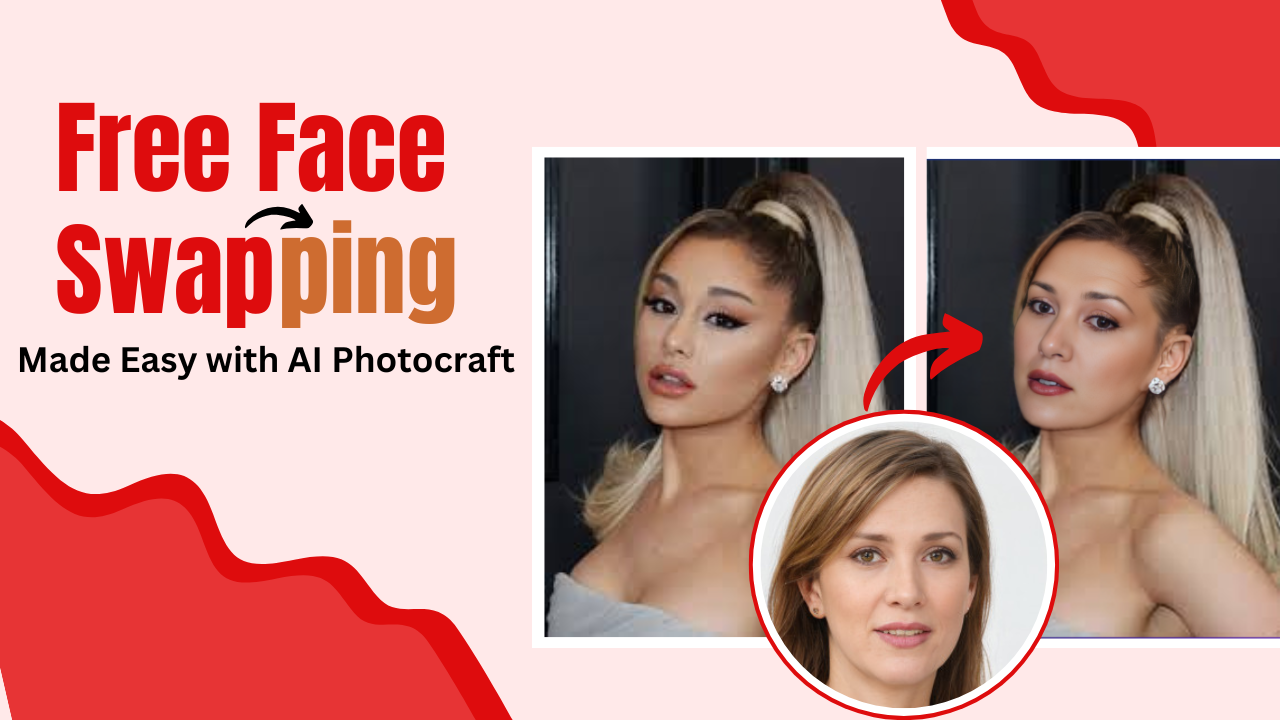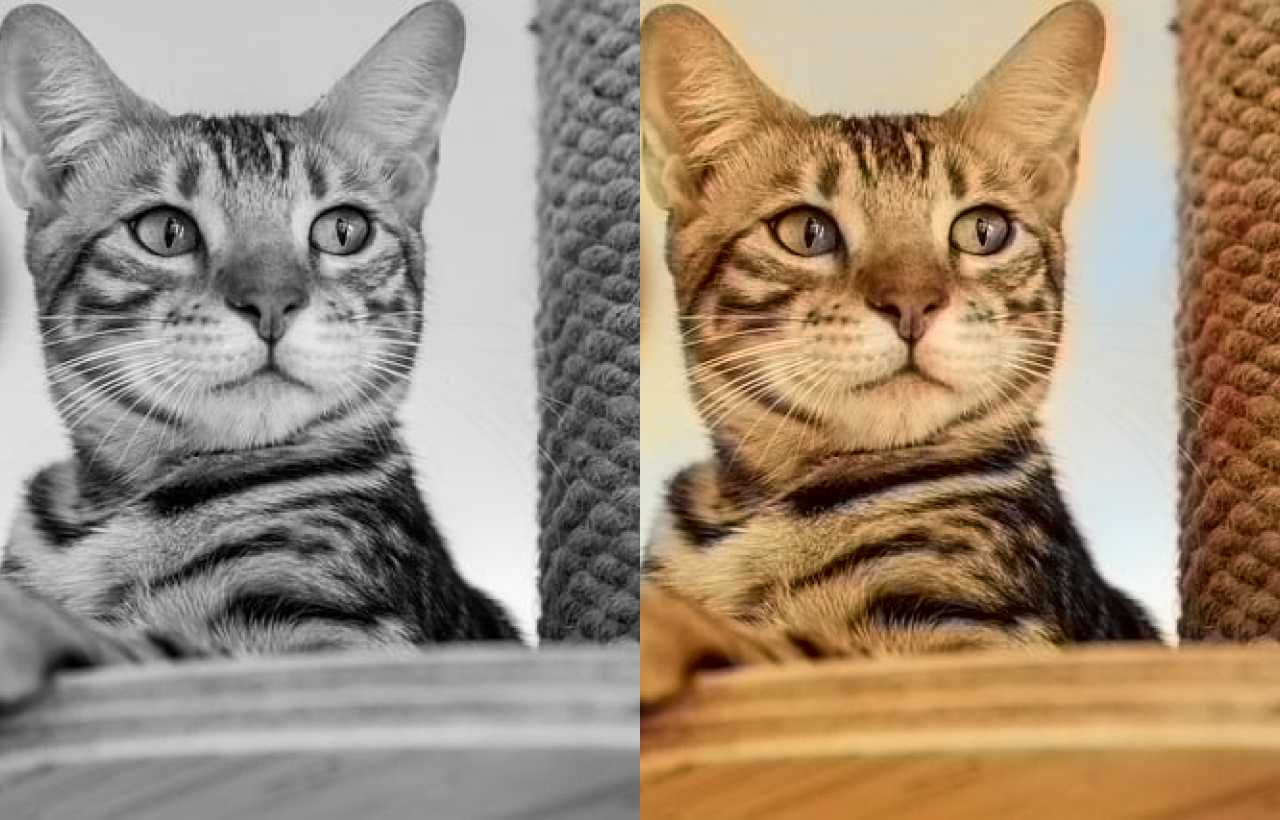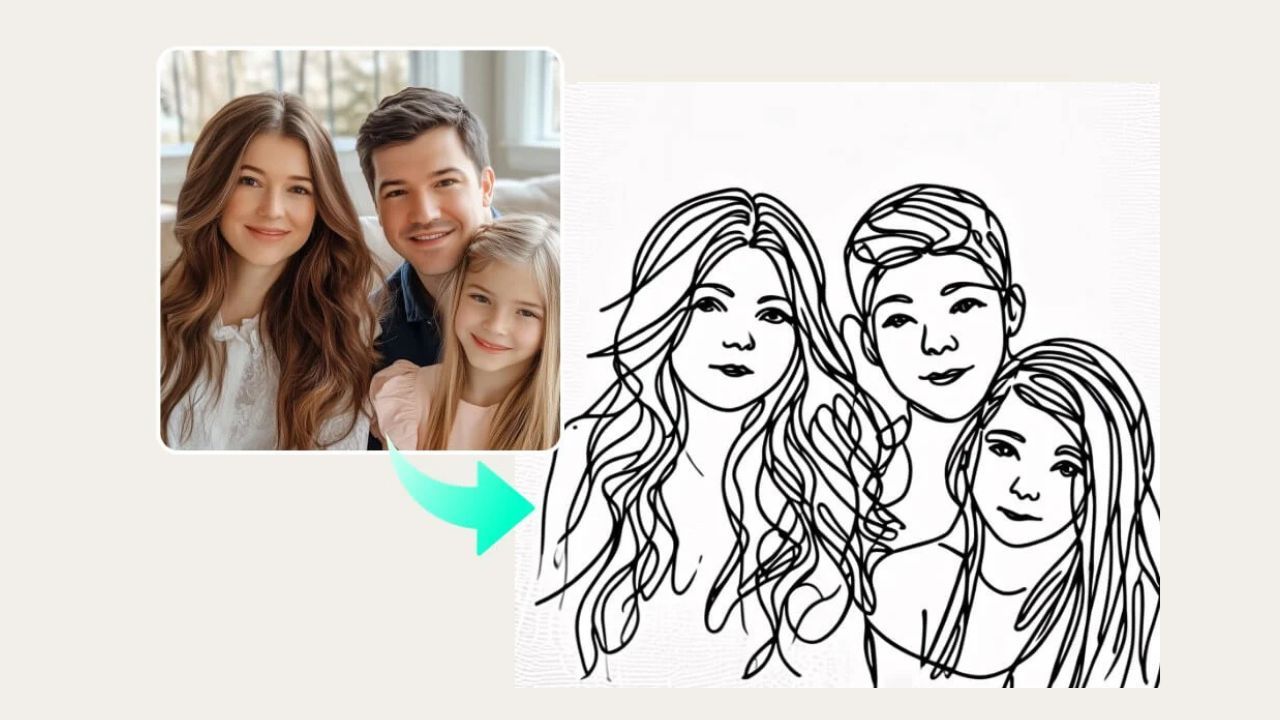How to Easily Upscale Photos for Instagram
Published: Nov 11, 2024
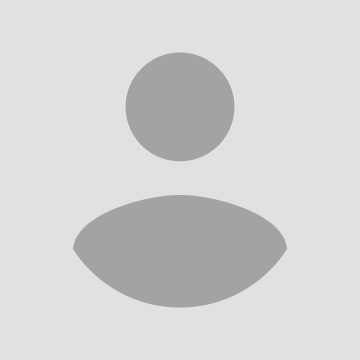
Shila Bastola
Content Writer @ Nep Tech Pal Pvt. Ltd.
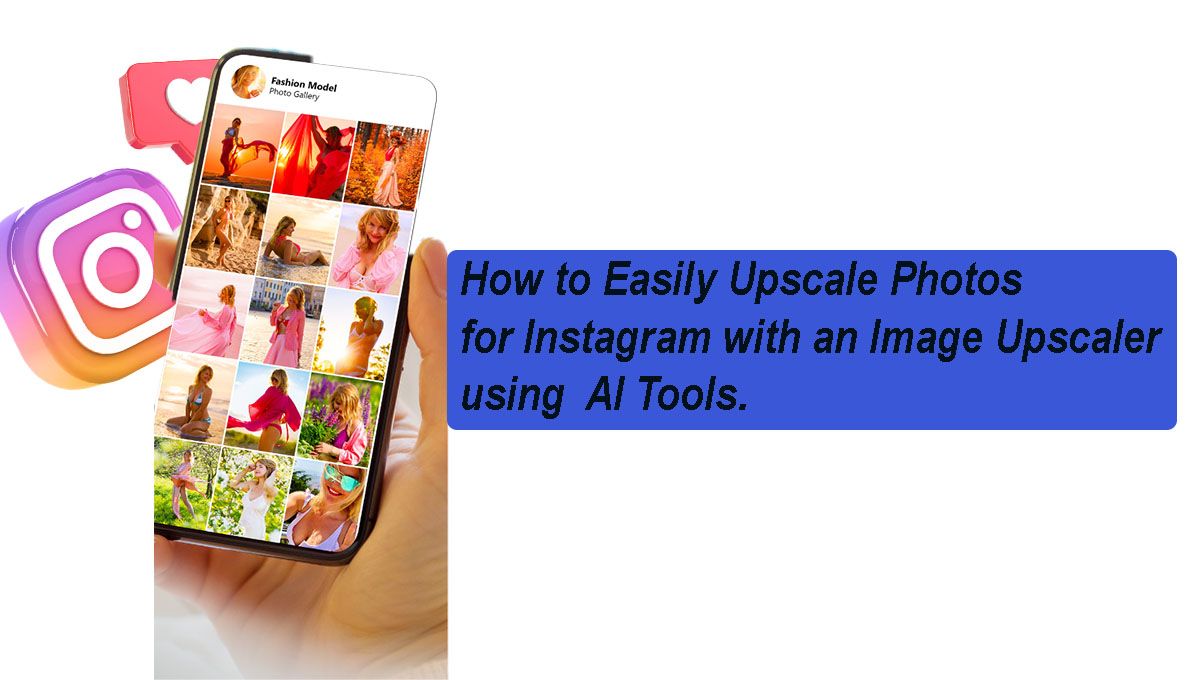
"Want to make your Instagram photos look sharper and more vibrant? Discover how to use an image upscaler to improve photo quality and get flawless, high-resolution images for your feed."
High-quality photos stand out on Instagram, making your profile more attractive to potential followers and clients. However, sometimes photos might not be of the best resolution, leading to a blurry or pixelated display. Image upscaling tools can help enhance these images, improving their clarity and overall appearance for a polished and professional look.
What is Image Upscaling?
Image upscaling is the process of increasing the dimensions (height and width) of an image while maintaining or enhancing the details, sharpness, and visual quality. Upscalers use advanced algorithms to intelligently add pixels and improve image clarity, making them ideal for preparing content for high-resolution displays like Instagram.
Why Do You Need to Upscale Photos for Instagram?
Instagram is a visually driven platform, so having crisp, high-quality images can significantly impact your audience's perception and engagement. Photos with higher resolution tend to look more professional and stand out in the feed, especially when viewed on larger screens. Image upscaling ensures your photos are displayed, without pixelation or blur, improving their overall impact.
Steps to Upscale Photos for Instagram Using an Image Upscaler
- Choose an Image Upscaler Tool: Select a reliable online upscaler Upload the Image: Open the tool and upload the image you want to upscale.
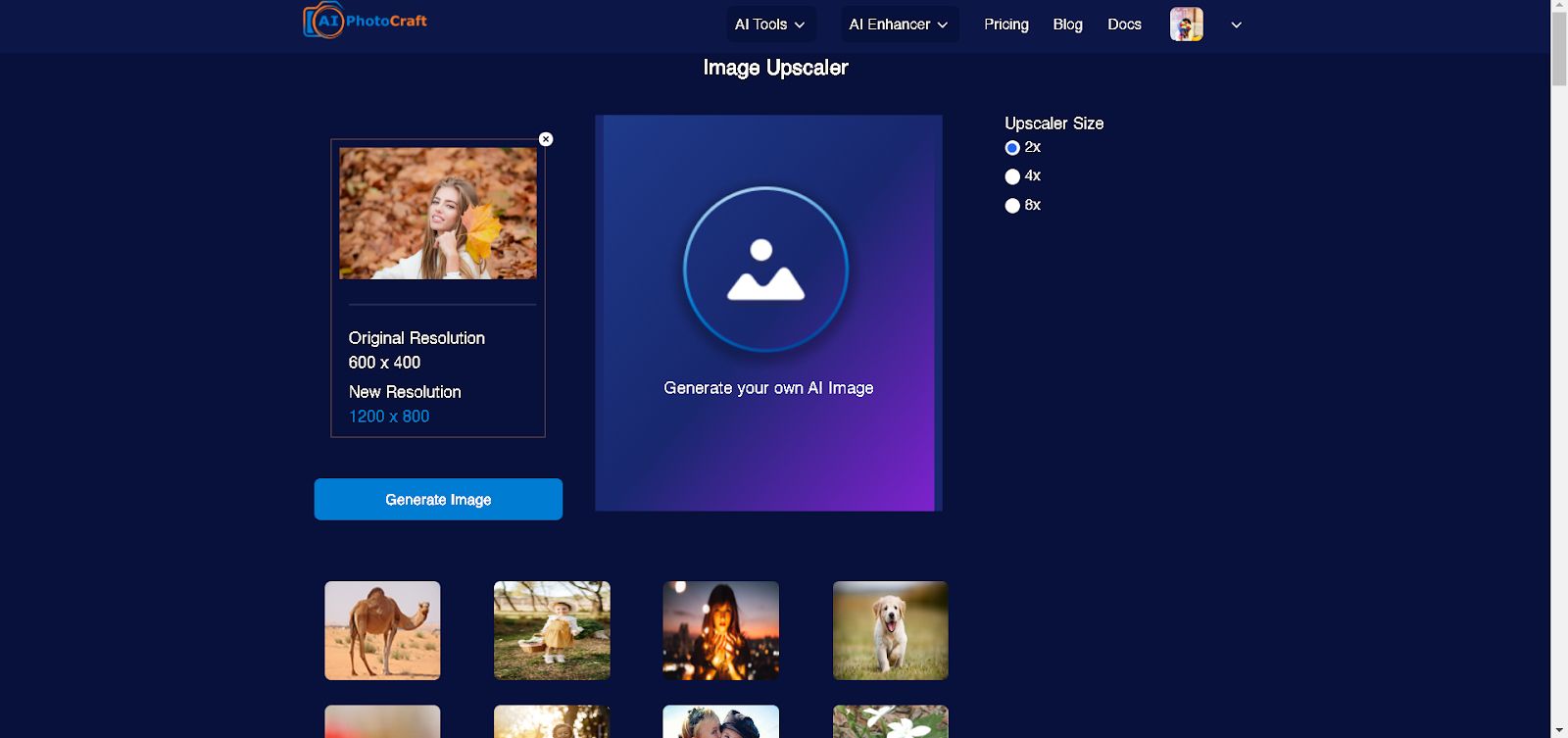
- Select the Resolution and Generate image: Choose the desired resolution or scale factor (2x, 4x, etc.).
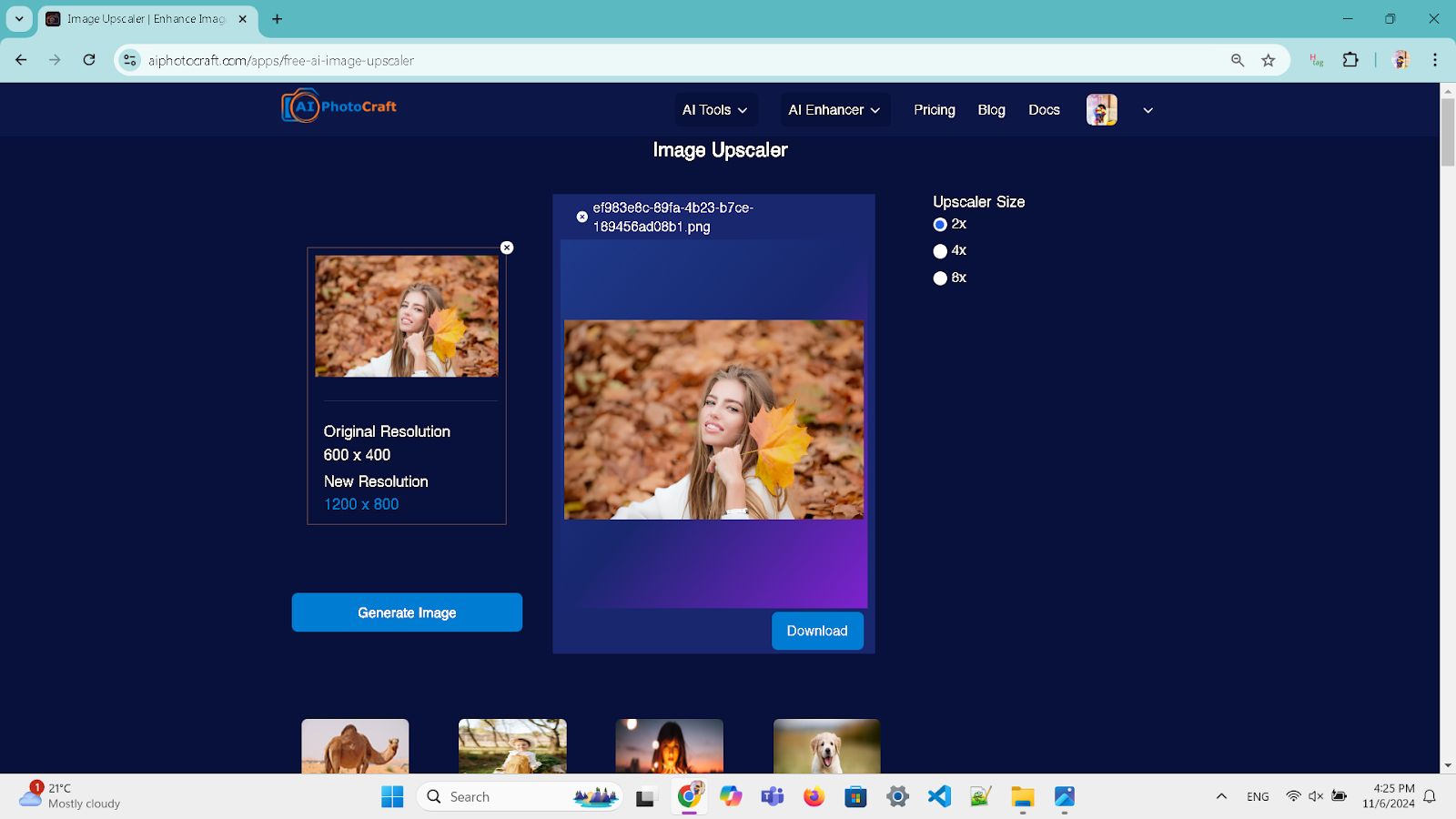
- Download the Upscaled Image: Once the process is complete, download your enhanced image and save it for Instagram.

Best Image Upscaler Tools for Instagram
- AI Photocraft:Free and premium tools that use AI to enhance images quickly. Best for professional use.
- Let's Enhance: A paid tool with AI-powered technology that enhances image resolution and sharpness.
- Waifu2x: Free and perfect for anime-style images or illustrations. It offers noise reduction and upscaling.
How to Maintain Image Quality When Upscaling
- Start with the Best Quality Original Image: The better the starting image, the better the upscale results.
- Avoid Over-Upscaling: Upscaling too much can introduce artifacts or blurriness. Aim for moderate scaling.
- Optimize for Instagram: Ensure that your final image is properly cropped to Instagram’s standard sizes (1080px wide for feed posts) and avoid excessive compression when saving the image.
Benefits of Using an Image Upscaler for Instagram
1. Increased Engagement High-quality images stand out and draw more likes, shares, and comments, as users are naturally attracted to sharp, visually appealing content.
Benefit: Upscaling keeps your photos clear, boosting visibility and interaction, helping posts gain traction.
2. Better Brand Presentation Consistent, sharp images communicate professionalism and enhance brand identity on Instagram. Low-quality images can harm your brand's reputation.
Benefit: Upscaling ensures every photo aligns with high standards, building trust and reinforcing brand quality for followers.
3. Saves Time on Photo Retakes
Retakes are time-consuming and not always feasible. Upscaling allows you to improve lower-resolution images without new photoshoots.
Benefit: Save time by enhancing existing images to Instagram quality, making content creation faster and more efficient.
Common Mistakes to Avoid When Upscaling Photos for Instagram
- Over-scaling: Scaling an image too much can lead to distortion or unnatural sharpness.
- Not Adjusting Noise Reduction: Too much noise reduction can soften the image, removing details.
- Ignoring Instagram’s Image Size Requirements: Even after upscaling, not resizing the photo correctly for Instagram can affect how it appears in the feed.
FAQs about Image Upscaling for Instagram
1. Is upscaling necessary if my phone already has a high-resolution camera?Answer:Even with a high-resolution camera, upscaling can enhance your photos for specific use cases. For example:
- Cropped Images: When you crop photos, you lose some of the original detail, making upscaling beneficial for restoring that quality before posting.
- Higher Detail for Large Displays: If you want to ensure your image looks sharp on larger screens, upscaling can enhance fine details, making the photo look even better on high-resolution devices.
- Compensating for Image Loss: Social media platforms, including Instagram, apply compression to uploaded photos, which can reduce quality. Upscaling helps mitigate these effects, ensuring your photo appears clearer post-upload.
2. What file formats work best for Instagram?Answer:The two main file formats for Instagram are JPEG and PNG, each with pros and cons:
- JPEG (JPG): Instagram generally favors JPEG because it balances image quality and file size well. JPEG files are compressed, which keeps them small and quick to upload but may slightly reduce quality. JPEG is ideal for detailed photos with many colors, as it handles gradients well.
- PNG: While PNGs offer higher quality with lossless compression, they result in larger file sizes, which may lead Instagram to apply additional compression that could affect quality. PNGs are better suited for images with transparent elements or simpler graphics rather than detailed photos.
Overall, JPEG is often the best choice for most Instagram posts due to Instagram’s own compression methods and the format’s efficient file size
3. Will upscaling affect my upload speed?Answer:Yes, upscaling can lead to larger file sizes, which may take longer to upload, especially if you have a slower internet connection. However, most upscaling tools offer compression options to help manage file size without losing significant quality. Here’s how to balance quality and upload speed:
- Use Moderate Upscaling: Upscale only as much as needed. For Instagram, a 2x upscaling usually provides sufficient quality for clear images without creating an excessively large file.
- Use JPEG Format with Quality Control: After upscaling, save the image as a JPEG with a high-quality setting (80-90%). This way, you get a good balance between file size and quality.
- Optimize After Upscaling: Consider using image compression tools (like TinyPNG or JPEG-Optimizer) to further reduce file size before uploading.
Upscaling photos for Instagram using an image upscaler is an easy and effective way to improve your photos’ quality and make them stand out in your feed. Whether you're a professional photographer or a casual user, these tools can help ensure your images look their best, gaining more attention and engagement from your audience.